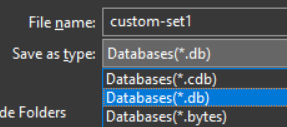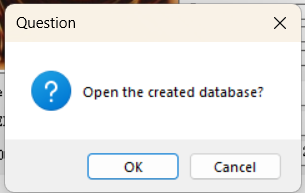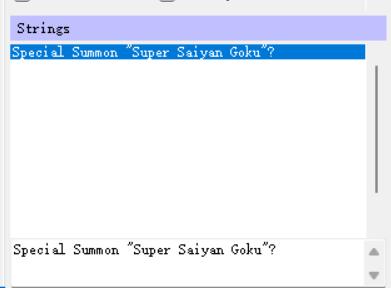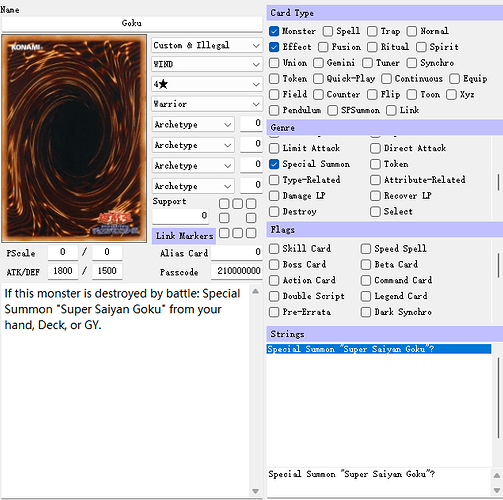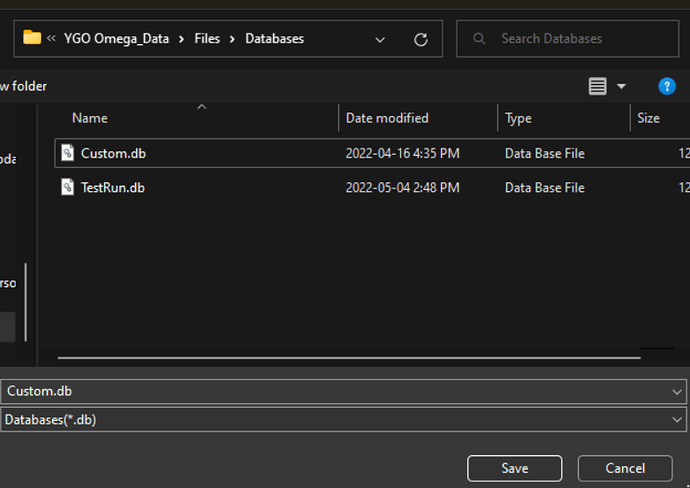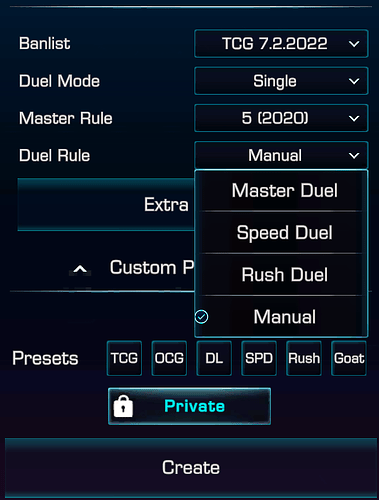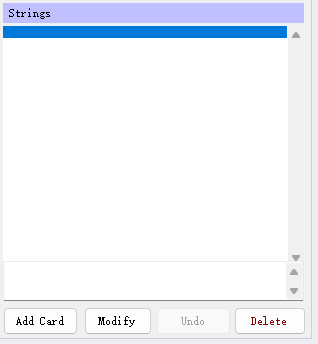A new tool for YGO Omega exists which you can use to create custom cards. This guide will show you how.
-
Download OmegaDEX from here: Release OmegaDEX · Lyris12/DataEditorX · GitHub
As of writing this guide, only the Windows one is available, so download that. If you see others like for Linux or Mac, then you can get those too. This is a zip file, so you need to extract it to a folder. -
Once you have successfully downloaded and extracted to a folder, your folder will look like this:
-
Double click the “DataEditorX.exe” to open the program.
-
If you have an existing YGOPro cdb database or an Omega .db or .bytes database, you can click File->Open.
-
If you don’t have an existing database, click File->New. Then name your database what you want e.g. custom_set1. Remember to pick .db from the dropdown since that is the format that is compatible with Omega.
-
The program will ask you to Open the database that you just created, select Ok.
-
Let’s now create a new custom card called “Goku”. To start, we can type the card name “Goku” in the Name field at the top. I will choose “Custom & Illegal” (the last option) from the first dropdown. I will give it WIND attribute since Goku represents Sun Wukong with LV4, Race Warrior. This is a Monster, so I check the box under Card Type and an Effect. Under Genre, I can select “Special Summon”, since its effect Special Summons another monster.
-
For passcode, I will pick an id that doesn’t conflict with official ids that are 8 digits. Hence, I will pick an id between the range of 210000000 to 259999999. For this case, I’ll pick 210000000.

-
The effect of my card is
If this monster is destroyed by battle: Special Summon “Super Saiyan Goku” from your hand, Deck, or GY.
-
Since this is an optional effect, I may need a string that asks me whether I want to choose to Special Summon “Super Saiyan Goku”. If this custom card is only to be used in manual mode, then you don’t need strings. This only if you create scripts to be used in automatic mode.
-
Here is the final picture of what my custom card looks like:
-
Once we are done, we click “Add Card”.
-
If I want to add a script for this card, I can click “Open Lua” and create a script. Then edit and save the script. The scripts are saved inside the database automatically but you can also put scripts inside the
YGO Omega_Data/Files/Scriptsfolder. Then you can simply type/reloadscriptsin the chat to load your scripts after you make changes to it.- To disable automatically saving the script to the database, in the built-in CodeEditor, open the Settings menu and uncheck
Save to Database.
- To disable automatically saving the script to the database, in the built-in CodeEditor, open the Settings menu and uncheck
-
Once you are done adding the cards to your database, click File → Save As → find the YGO Omega_Data/Files/Databases folder. Save the database as .db or .bytes.
-
Then, the last step is to give this new card you made an artwork. Simply put a 624x624 jpg image in the arts folder (YGO Omega_Data/Files/Arts) with the same id that you created for this card, 210000000.jpg.
-
You can do the same thing for holograms and place a png image with the longest side no greater than 512 pixels in the YGO Omega_Data/Files/Holograms.
-
Now to find your custom card, open YGO Omega. Then go to the deck manager → deck editor → filter → card pool → custom. Then press apply.
-
If you don’t know how to script a card, don’t worry! The entire idea of custom cards in Omega is that you can play using manual mode even without any scripts. To do this, simply host a duel and click “Manual” under the “Duel Rule”.
-
That’s it! If you want to play with friends using custom cards, you can host a local game and then give them the code to your duel. They must also have the same custom database and scripts for them to see your cards and vice versa.