You can already create your own custom banlists for existing cards using https://duelistsunite.org/site/custombanlist/ but I find the website to be a bit confusing and it does not work for custom cards. However, you can create banlists for custom cards using SQLite Studio, and this is a quick guide since I don’t believe one exists already. (Also, if anyone knows of another way to create banlists for custom cards, feel free to comment it.) Disclaimer: you obviously need to already have a database with your custom cards if you want to create a banlist with them, this is obvious but needs to be stated. If you don’t know how to create custom cards, check out this guide from AntiMetaMan https://forum.duelistsunite.org/t/adding-custom-cards-guide/12200
-
Download SQLite Studio from here: SQLite Studio. There are options for Windows, Mac, and Linux, so you should be able to find the version you need. I would recommend the installer for a simpler installation process, just choose yes for extensions and go Launch SQLite Studio.
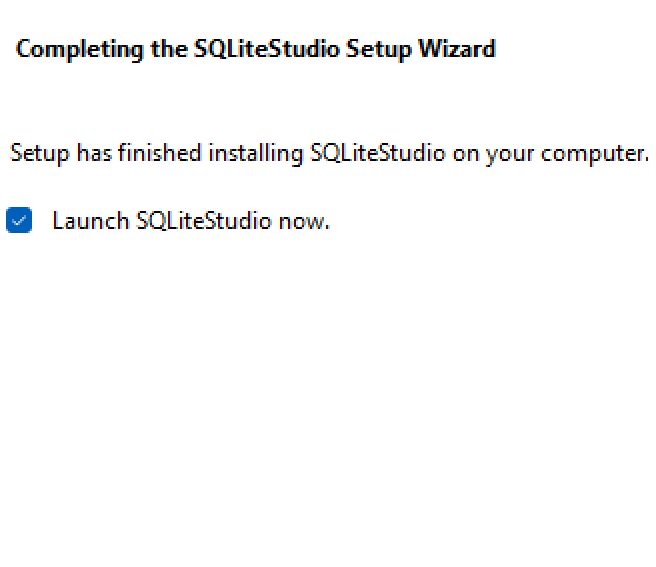
-
Once you are in SQLite, click Database and Add a Database.
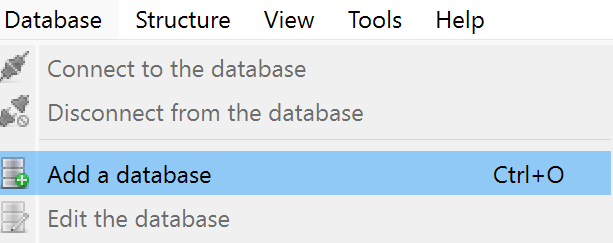
-
For the Database type, choose SQLite 3 and find the file directory for your database. It should be in (C:\Program Files (x86)\YGO Omega\YGO Omega_Data\Files\Databases) for Windows.
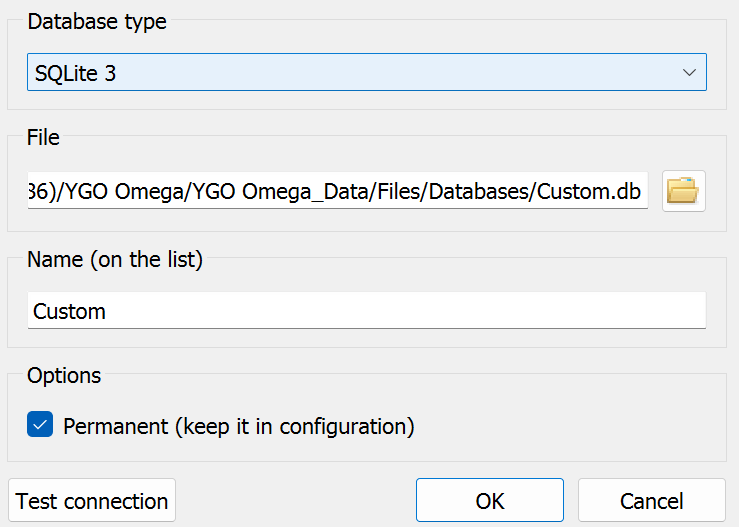
-
Once you click OK, make sure you have Databases enabled in View and click on your added database.
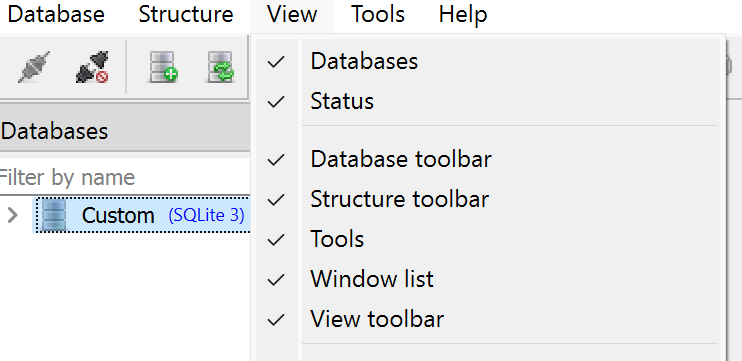
-
Click on the button to open the SQL Editor (looks like pencil and paper) and copy-paste in these two scripts (not at the same time, you will execute one after the other):
1.
CREATE TABLE banlists (
id INTEGER NOT NULL
UNIQUE,
name TEXT NOT NULL,
PRIMARY KEY (
id
)
);
2.
CREATE TABLE bandatas (
id INTEGER DEFAULT 1
PRIMARY KEY,
flag INTEGER NOT NULL
DEFAULT 0,
banlistid INTEGER NOT NULL
DEFAULT 0,
flagtype INTEGER NOT NULL
DEFAULT 0,
limits INTEGER NOT NULL
DEFAULT 0,
mode INTEGER NOT NULL
DEFAULT 0,
location INTEGER NOT NULL
DEFAULT 0,
FOREIGN KEY (
banlistid
)
REFERENCES banlists (id) ON DELETE CASCADE
ON UPDATE CASCADE
);
To execute a script, click the blue arrow pointing right.
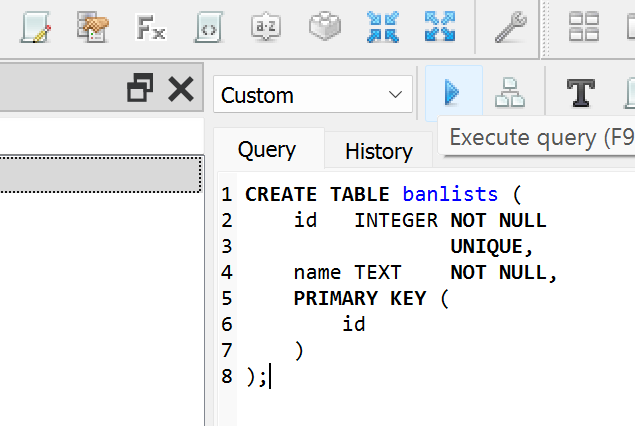
-
Once you have executed both scripts separately, you should be able to see two tables called bandatas and banlists when you click the dropdown for your added database and then Tables. Double click the table called banlists and go to Data.
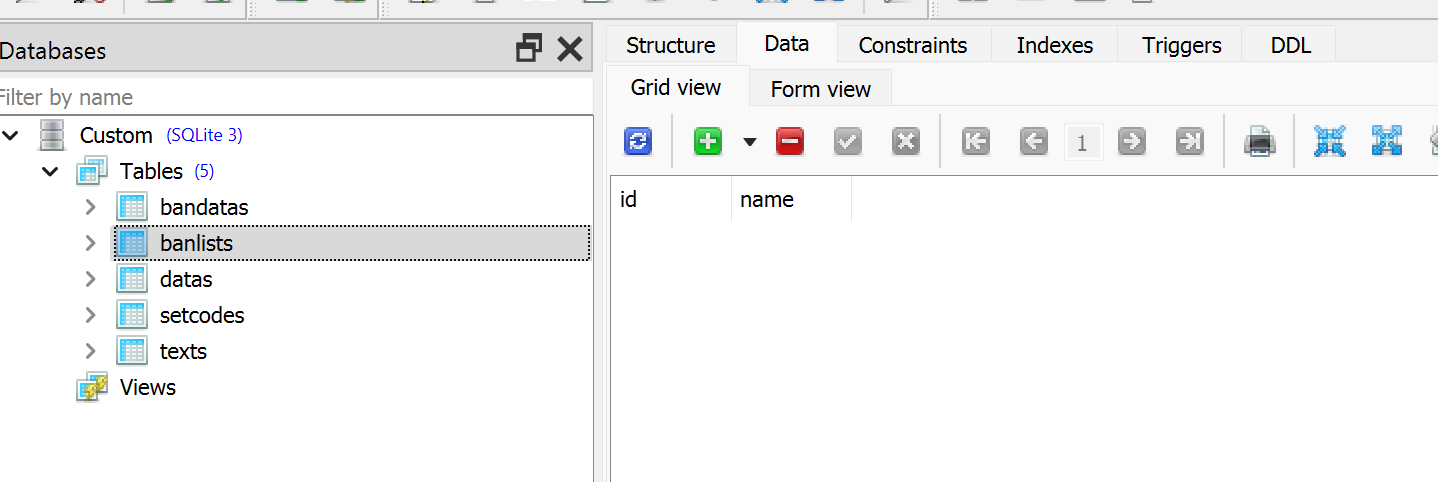
-
Click the green button with a plus to insert a row. For your banlist’s id, you can pretty much choose any number higher than 64. For the name, enter the name you want the banlist to have. Once you are done, click the green button with a checkmark to commit/save the table.
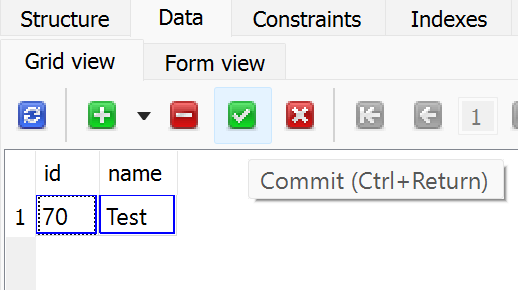
-
Next, double click the table called bandatas and go to Data. Then, click the insert row button again. For id, put 1. For flag, Put the id of the card you want to place a ban/limit on. If you need to check what the ids of your custom cards are, double click the table called texts and go to Data to find all of the cards in your database. For banlistid, put the id you made of your banlist from Step 7. For flagtype, mode, and location, put 0. For limits, put the limit/ban you want your card to have (2 is semi-limited, 1 is limited, 0 is banned). Then, click the commit button to save your table.
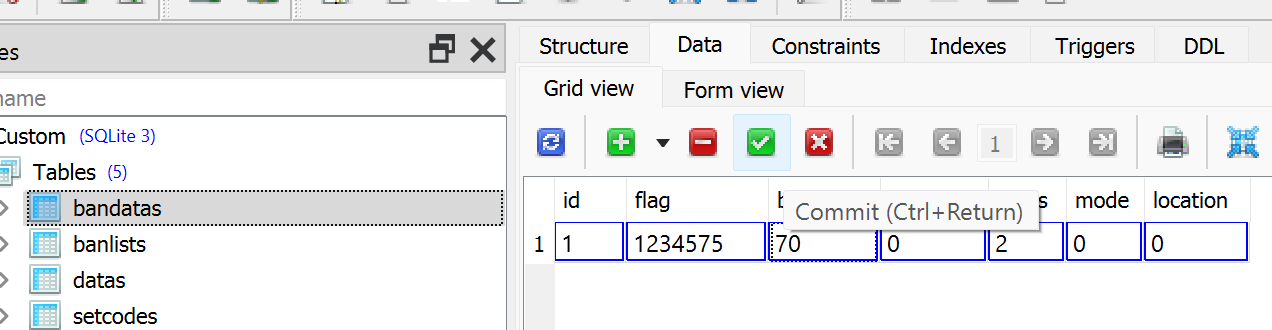
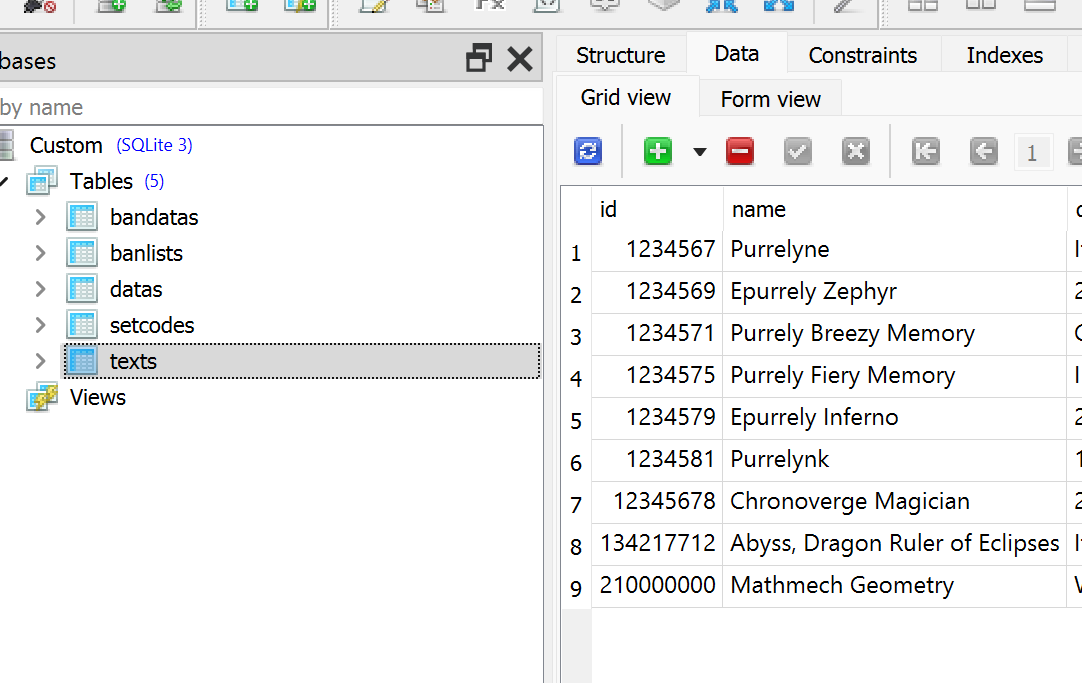
-
From there, you are pretty much done! If you have saved both tables, you should be able to close SQLite Studio without any pop-ups. To find your banlist, open YGO Omega and go to Deck Manager. Then, just go to any deck choose your custom banlist by scrolling to the bottom of the list of banlists in the top left. Then, to find your cards, go to the search filters and click the icon that looks like a deck. The click the option that says custom and apply, and you should be able to see your custom cards. This includes the card(s) that you have placed limits/bans on.

I believe it is possible to use custom banlists both in local matches and online, but you are unable to use custom cards online. If you want to play against someone with a custom banlist and your custom cards, i recommend playing on a local match.