Customizing your Omega is actually fast and simple. Below I will show you how to customize a card sleeve for your deck, you can also customize the different backgrounds to ones you prefer as well by putting the correct file in the right folder. I shall point out where this is further down the tutorial. But for now, let’s get started.
In your Omega Startup, you will see an option for Settings .
Once in settings, click the icon on the top right of the screen:

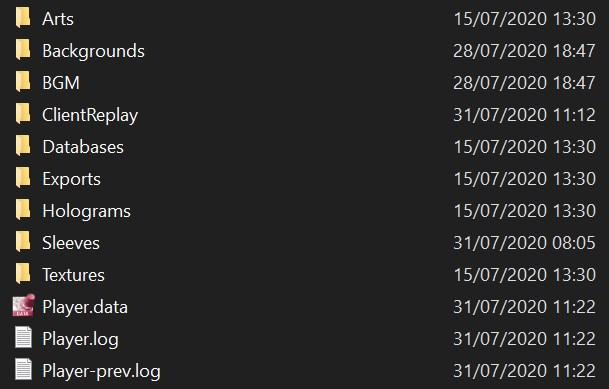
Files Directory for Customization
-
Arts
-
Backgrounds
*Deck
*Duel
*Loading
*Lobby
*Lose
*Menu
*Siding
*Win -
BGM
*Deck
*Duel
*Lobby
*Lose
*Menu
*Siding
*Win
-
Sleeves
To assign a sleeve for your deck, you will need to name the sleeve image file with the same name as your deck. For example, if your deck is called Aroma then your image file will also need to be called Aroma .
If a deck does not have a specified sleeve, it will choose a random sleeve from the folder instead.
( WARNING: Your sleeves will be shared with your opponent, do not put anything on a sleeve that is not PG-13 safe).
IMPORTANT: Unlike background textures, at the time of this writing, Sleeves will only show when connected online. If you connect online and then use the deck editor, you will be able to see your card sleeves by using the turn card button. -
Textures
-
Themes
What are the dimensions?
To get the best picture from your image, you will need to resize your image to the correct dimensions for the image you are intending to change. Below are the dimensions for card sleeves and backgrounds:
Card Sleeves: 271 px (w) x 395 px (h) (.jpg)
Playmats: 1485 px(w) x 785 px (h) (.jpg)
Backgrounds: 1920px (w) x 1080px (h) (.jpg / .png)
(.jpg will generally be smaller files and will therefore load faster, though png will be better quality)
Text

